Easy method to get multiple vCard Import to Outlook
- Can I import bulk vCard files into Outlook?
- Is there any way to import VCF files into Outlook?
- Unable to import contacts of VCF format in Outlook?
Get answer of the entire query related to importing .VCF file to MS Outlook .PST file format.
 tool came up with the ultimate and easy to use technique for Bulk vCard Import to Outlook with complete details.
tool came up with the ultimate and easy to use technique for Bulk vCard Import to Outlook with complete details.
In Outlook there is option available for importing VCF files, but unfortunately only 1 contact can be imported at a time. If you have few countable VCF contacts, than you can import them one by one to Outlook by using the manual process. But if you have large bunch of contacts & want to import them in one go, then simply stay one step ahead with  solution to get multiple vCard Import to Outlook 2010, 2007, 2013, etc without any hassle.
solution to get multiple vCard Import to Outlook 2010, 2007, 2013, etc without any hassle.


If you are using this software, then simply follow the given steps and import multiple vCards into Outlook .pst file format –
- To import vCard contacts to Outlook .PST in bulk, you have to save all the VCF files in one folder.
- Now install .exe of software and run it in your machine.
- After lunching software in your machine, first screen of software will show in your display like the below image –
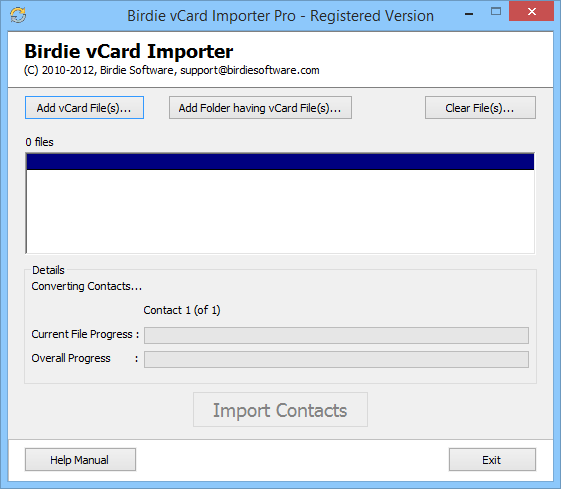
- There are two different to browse folder of MSG files, select second one for batch conversion.

- Now click on "Import Contacts" button.

- Once the conversion process complete, then you will easily open your converted .pst files in Outlook.
Features list of software –
- Easy to install and use.
- Import vCard to Outlook in bulk mode without any loss of vCard files data.
- Retains all Contacts details; Name, Address, Telephone, Email, URL, Photo, Notes, etc
- Software supports all the versions of vCard completely.
- Works successfully with all Outlook versions; Outlook 2010 (32-bit / 64-bit), 2007, 2003, etc..
- No need of any technical knowledge for bulk vCard import to Outlook.
- Runs on all Windows Operating systems – Windows 8, 7 (32/64-bit), Vista, XP, etc.
Manual process to import few countable VCF files –
Would you like to import VCF files one by one to MS Outlook? Than you can follow the following steps to import VCF contacts manual.
- Open MS Outlook in your machine
- Then select VCF file >> Import and Export >> Import VCARD file (.vcf)
- Now click on "Next"
- Select location of .vcf contact, click Next
With these steps you can import single .vcf contact at a time, but it is not possible to get Multiple vCard Import to Outlook for that, you have to go with third party tool.


![]() tool came up with the ultimate and easy to use technique for Bulk vCard Import to Outlook with complete details.
tool came up with the ultimate and easy to use technique for Bulk vCard Import to Outlook with complete details.![]() solution to get multiple vCard Import to Outlook 2010, 2007, 2013, etc without any hassle.
solution to get multiple vCard Import to Outlook 2010, 2007, 2013, etc without any hassle.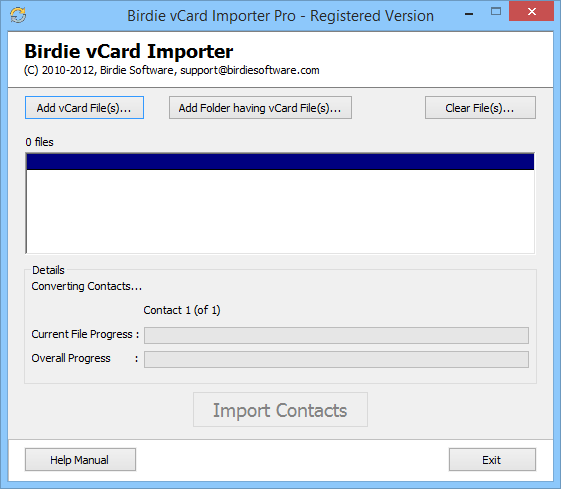
![]()
