In today`s life most of the people, business man etc. use Android phone like – Samsung, IPhone, HTC, Nokia and many other brands. We all save contacts in our phone whether its of family, friends or business.
So, if you like to save or import your important contacts in Outlook, then first simply export contacts from Android phone in .vcf format with few simple steps, which are explain below –
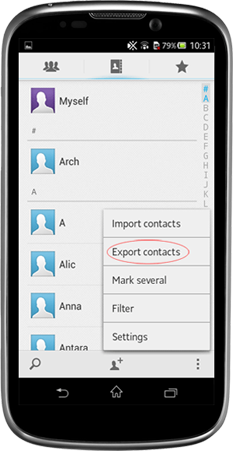
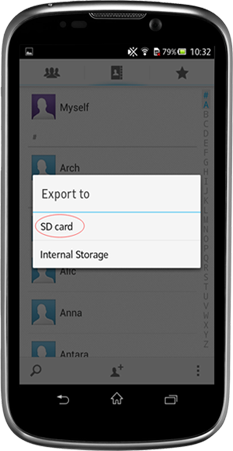
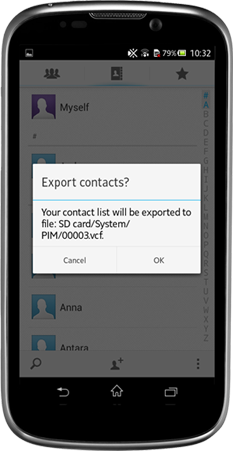
Why you need our vCard Importer?
If you have .vcf file & want to view the contacts in Outlook, then you can do that using import tool available in MS Outlook. But at a time you can only import 1 contacts in MS Outlook. If you want to import all your Android contacts in MS Outlook then you need to use vCard Importer.
- Download .exe of vCard importer and run it in your Windows Machine.
- Now click on "Add vCard File(s)" option to browse .vcf file
- After that click on "Import Contacts" button and then select any location to save convert .pst file in your machine.
- Wait for a minute, when conversion is done you will receive this message "Contacts successfully imported into Outlook".
Now open MS Outlook and Go to file menu > Open & Export > Open Data File. After that you will be able to view you Android Phone contacts in MS Outlook without any limitations.