How do I move my iPhone Contacts to Outlook?
For moving contacts from iPhone to Outlook, first you have to export iPhone contacts in .vcf format. Before you ask why in .vcf format, I will tell you why we save the contacts in VCF or vCard format.
As we know that .vcf file also known as vCard, and we save our contacts widely in our daily life. This kind of files we save in email address book, smartphones and so on. The VCF files can also be transferred among other smartphones, even if user want to move their contacts from iPhone to Android Phone. Consequently, many users of iPhone want to export their contacts from iPhone to vCard files when they want to transfer contacts from iPhone to Android phone.
So follow these steps and export iPhone contacts in VCF format, first –
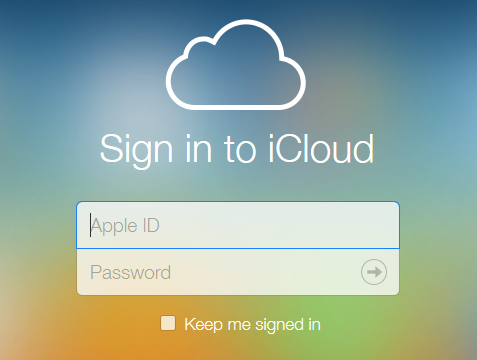
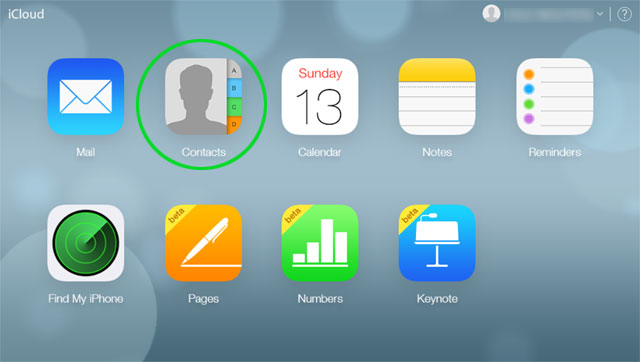
- Select single contact if you want to convert single contact at a time.
- Or if you want to export all your contacts in VCF format than use select all.
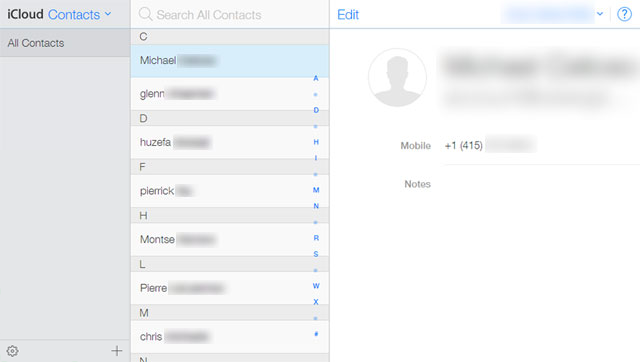
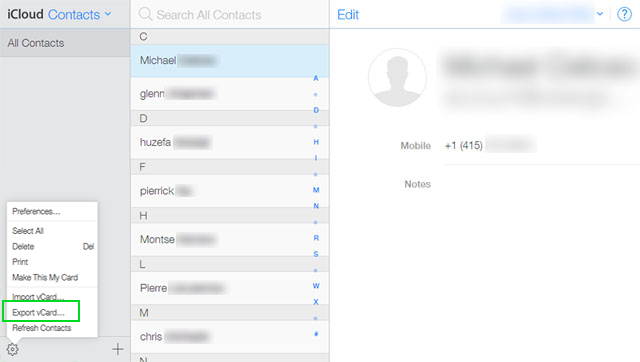
Now if you try to open that .vcf file in your machine, then you will find that the .vcf file showing you single contact in it. Even if you try to open that VCF file in MS Outlook you were unable to view all your contact. Then next question how to view VCF contacts or export/import in MS Outlook?
Then answer is here, download vCard Importer in your machine and move iPhone contacts to Outlook with following 3 steps –
- First download and launch the software in your machine
- Now browse VCF file by click on "Add Folder having vCard file(s)" button from saving location.
- After that start conversion process by click on "Import Contacts" button and select any location to save imported .PST file in your machine.
- When conversion process done you will receive message of "Contacts successfully imported into Outlook" from the program
Now if you open your converted PST file in Outlook, then you will easily found that all your iPhone contacts in Outlook. Even you have move the 700 contacts in your iPhone, you will find all your contacts in Outlook without any loss.
For import the .vcf file in you Outlook, first open MS Outlook in your machine » Go to File Menu » Open & Export » Open Data File.