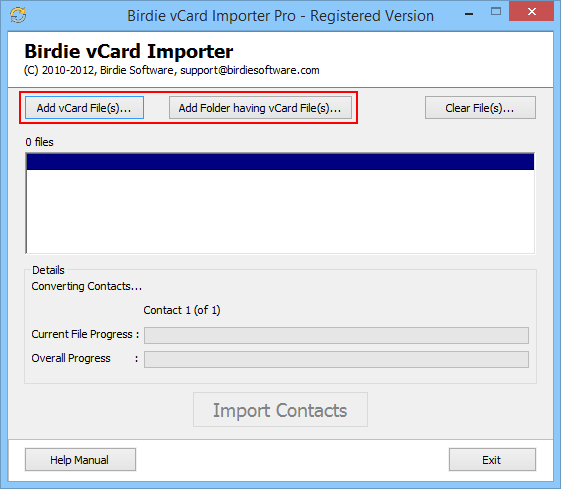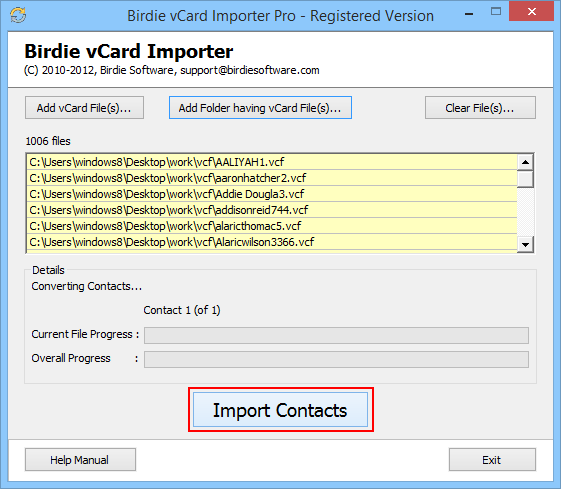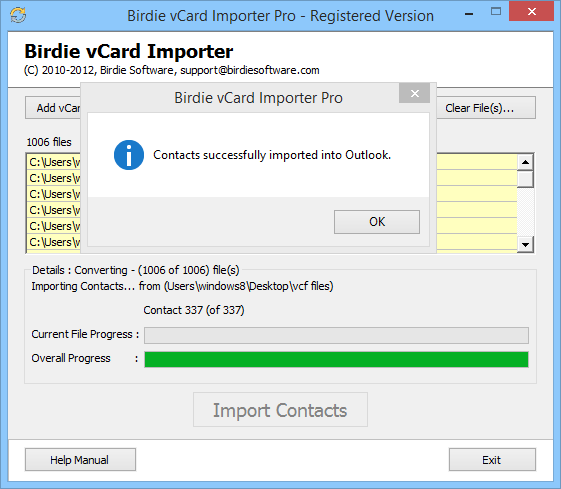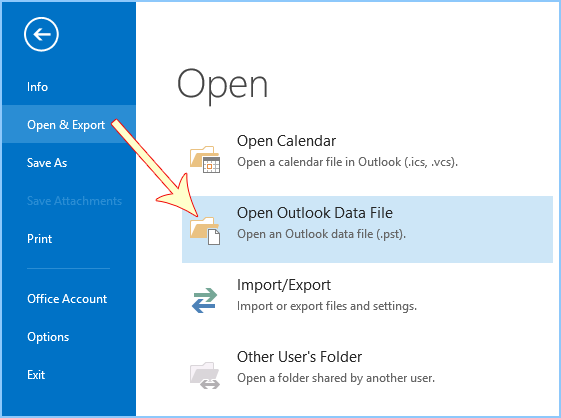Download & Install the software's .exe file in any Windows OS machine
After that Launch it from: Start >> Program >> vCard Importer >> vCard Importer
Now you will have the first software screen, there will be two button available for selection file
- Add vCard Files: This option is for selecting each VCF file individually or manually for conversion
- Add folder having vCard Files: This option is for selecting the entire folder of VCF files at once
You can use any of these button to perform conversion